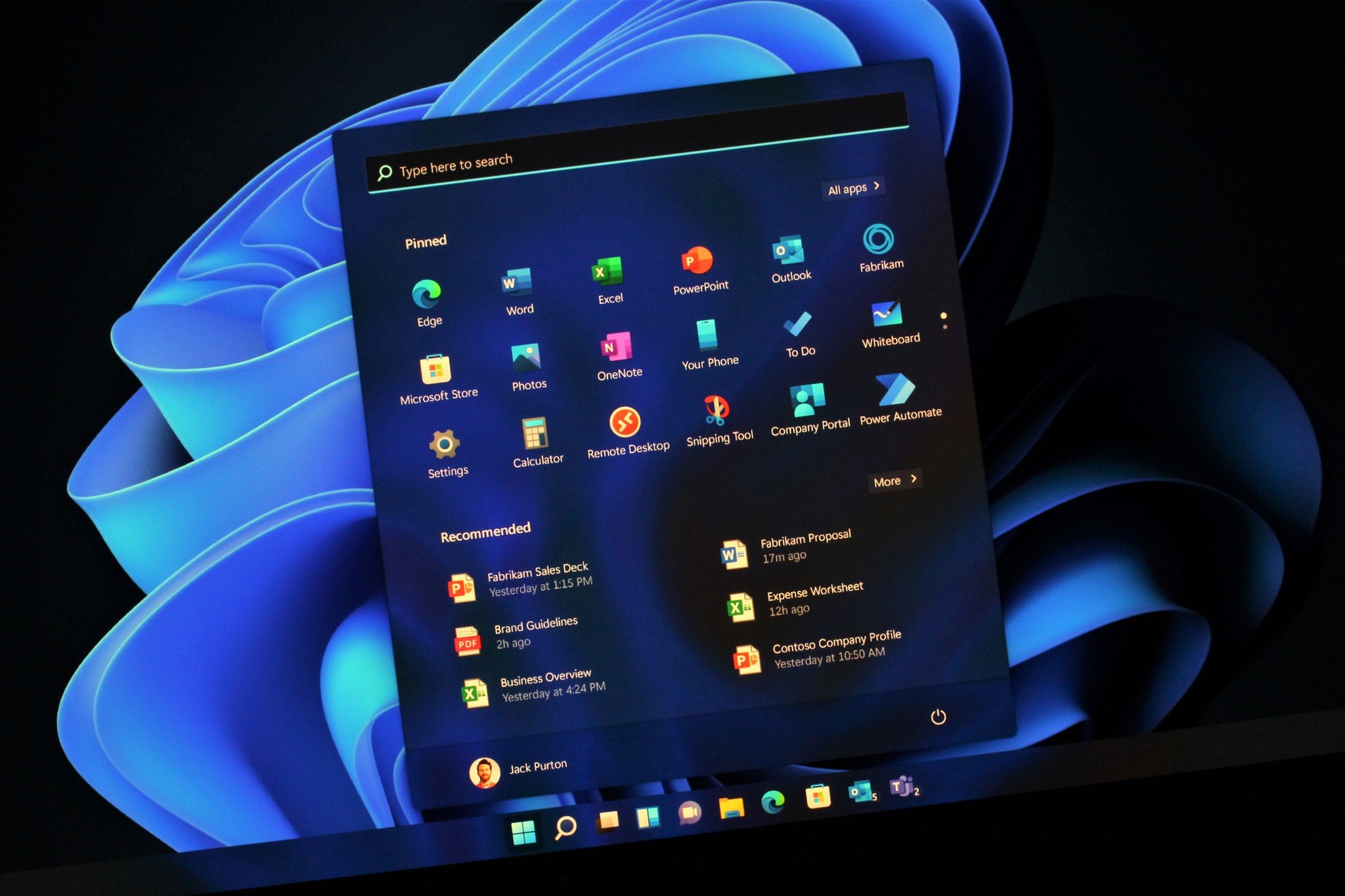Upgrade Your Hardware
The most obvious way to improve gaming performance is to upgrade your hardware. This could mean getting a new graphics card, a faster processor, or more RAM. But before you start spending money, it's important to make sure that your current hardware is meeting the minimum requirements for the games you want to play.
Tweak Windows 11 Settings
Windows 11 has a lot of features that can impact gaming performance. Here are a few settings you can tweak to improve things:
- Turn off Game Mode: Game Mode is designed to improve gaming performance, but it can actually cause problems for some games. If you're experiencing issues, try turning it off.
- Disable Fullscreen Optimizations: Fullscreen Optimizations can also cause problems for some games. Disabling this feature can help improve performance.
- Adjust Power Settings: Windows 11 has a number of power settings that can impact gaming performance. You can choose to prioritize performance over battery life to get the best possible frame rates.
- Update Your Drivers: Outdated drivers can cause all sorts of problems, including performance issues. Make sure you have the latest drivers for your graphics card and other hardware.
- Close Background Apps: Background apps can consume resources and slow down your computer. Close any apps you're not using, especially those that are known to be resource-intensive.
- Adjust Visual Effects: Windows 11 has a number of visual effects that can impact performance. You can turn off some of these effects to improve frame rates.
Optimize Your Games
Once you've optimized Windows 11, you can also take steps to optimize your games themselves.
- Lower Graphics Settings: Most games have a variety of graphics settings that you can adjust. Lowering these settings can improve performance without sacrificing too much visual quality.
- Disable VSync: VSync is a feature that synchronizes the refresh rate of your monitor with the frame rate of your game. This can help reduce screen tearing, but it can also cause input lag. If you're experiencing input lag, try disabling VSync.
- Use Game Boosters: There are a number of third-party game boosters that can help improve performance. These programs typically work by optimizing your system settings and closing unnecessary background apps.
Beyond the Basics
If you've tried all of the above and you're still not getting the performance you want, there are a few other things you can try:
- Clean Up Your Hard Drive: A cluttered hard drive can slow down your computer. Delete any unnecessary files and programs to free up space.
- Defragment Your Hard Drive: Defragmenting your hard drive can help improve performance by organizing your files more efficiently.
- Run a Virus Scan: A virus can slow down your computer and impact gaming performance. Run a virus scan to make sure your system is clean.
By following these tips, you can optimize Windows 11 for gaming performance and enjoy a smoother gaming experience.